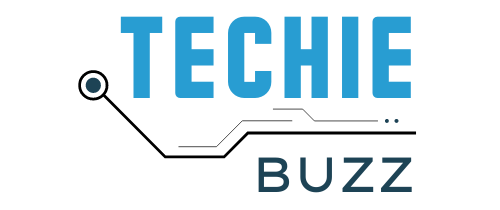This is the most common error code caused for application in Windows. Application Error 0xc0000142 may appear when you try to open Games and Windows applications like Microsoft office 2016, 2019, and office 365. After installing the windows update, you may suddenly start getting error code 0xc0000142. This error can stop you from launching several applications. In windows, many of the application programs face this error: the application was unable to start correctly 0xc0000142.
How to fix error code 0xc0000142
Run the Application in Compatibility Mode
There may be a chance that the application you are getting the error isn’t compatible with your framework and system. So we need to change it to compatibility mode. Follow the steps below to enable the compatible mode.
- Right-click on the application and select properties.
- Click on the compatibility tab and select the compatibility mode according to your system.
Try performing an SFC scan on the computer
- Click on Start Menu, then click on All Programs, click Accessories, right-click Command Prompt, and then click Run as administrator.
- Type the following command, and then press ENTER: sfc /scannow.
- If everything is okay it says “Windows resource protection did not find any integrity violations”.
- After the scan gets completed, close the command prompt and restart the computer.
Reinstall the application
Reinstall the application which gives you the error code 0xc0000142. In some cases applications may be lost the supporting files, so reinstalling applications may resolve this error.
Repair or reinstall the operating system
Sometimes corruption in windows may cause this error. So if all the above fixed did not work for you. The last option is to repair or reinstalls windows using the original cd or ISO.